ckbunker
Setup of Your CKBunker
Step 1 is to install the bunker code and get it running.
Once it’s running, use any ordinary browser to connect to:
http://localhost:9823/setup
At this point, you should be focused on the two tabs “Coldcard Setup” and “Bunker Setup” tabs.
Coldcard Setup tab
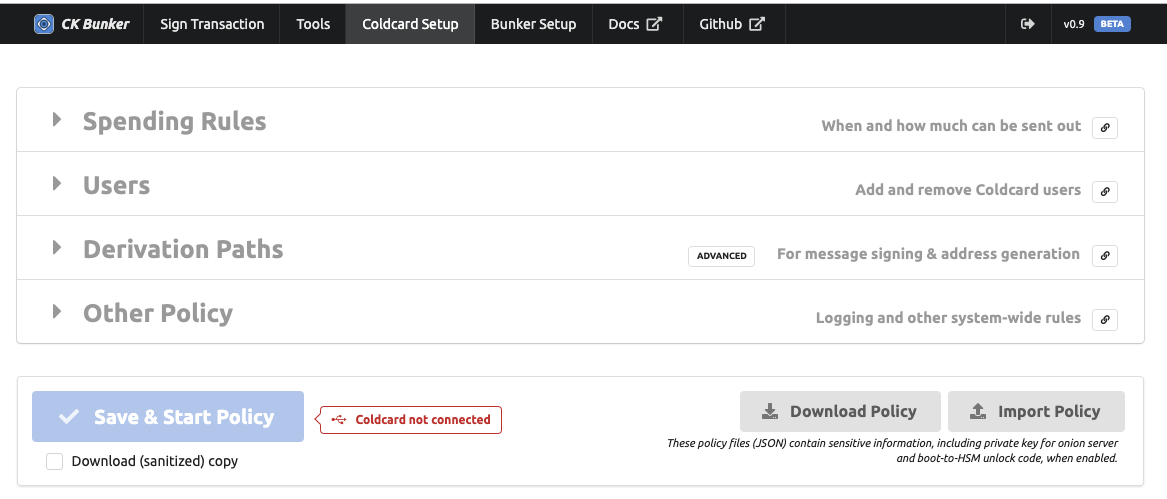
“Coldcard Setup” is devoted to creating an HSM spending policy. These settings are held in a JSON file to be uploaded and confirmed on the Coldcard.
Typically the Bunker will send the file to the Coldcard when you press “Save & Start Policy” but you have the option of downloading the file, and/or importing the JSON file before that point. This is useful if you want to hand-edit the data, or keep a backup/restore a backup. When you send the file to the Coldcard, your browser will download a copy of the file, if the checkbox “Download (sanitized) copy” is set. This version of the policy file will have the following sensitive fields stripped out:
boot_to_hsm- unlock code forset_sl,allow_sl- details of the storage locker
Continue reading here for details about HSM rules and policy.
Using Coldcard Setup without a Coldcard
By using the “Download Policy” button you can use the pretty web interface to build your policy file without using any other part of the CKBunker. In fact a Coldcard does not need to be connected.
One limitation of this mode is the Users section. It communicates directly with the Coldcard to read the list of users and add/remove them. If you are using those features, you may need to edit the JSON. The same is true for the names of your multisig wallets.
If you use the Bunker to upload your policy, the allow_sl and
set_sl fields will be overriden by the Bunker and replaced. You
can use ckcc hsm-start file.json to upload the JSON policy file,
and start HSM mode on the command line.
Bunker Setup tab
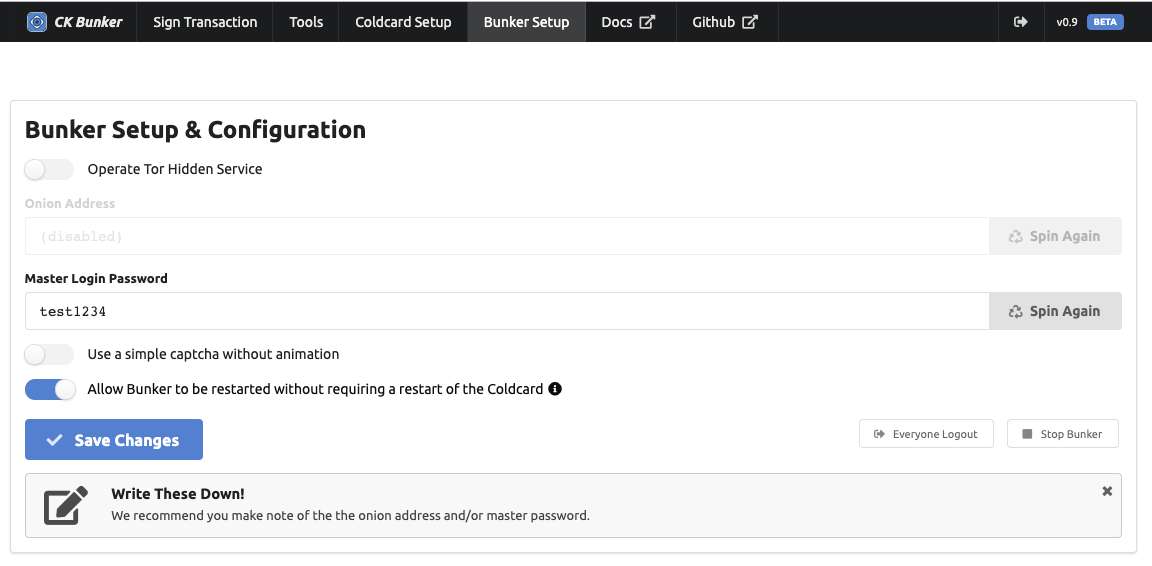
There are only a few settings for the Bunker itself:
-
Enable or disable Tor Hidden Service: Once enabled, you may generate a different onion address by picking “Spin Again”.
-
Master Login password: this password is needed to get in to the CKBunker over the Tor network. There are no usernames. Cannot be shorter than 4 characters.
-
Simple captcha: on the login form, there are two possible styles of captcha.
- Simple Captcha
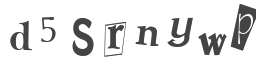
- Animated Captcha
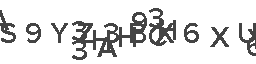
-
“Allow Bunker to be restarted without requiring a restart of the Coldcard”: This setting should be configured before you save and apply your HSM policy on the “Coldcard Setup” page. It controls the number
allow_slinside the policy, and sets that value to1or13. If it’s1, then the Coldcard will allow only a single read of the Storage Locker, and the effect of that is the CKBunker can only be reset/started once without knowing the PIN of the Coldcard.
Login Screen
For your reference, the login screen presented to visitors looks like this with the animated captcha.
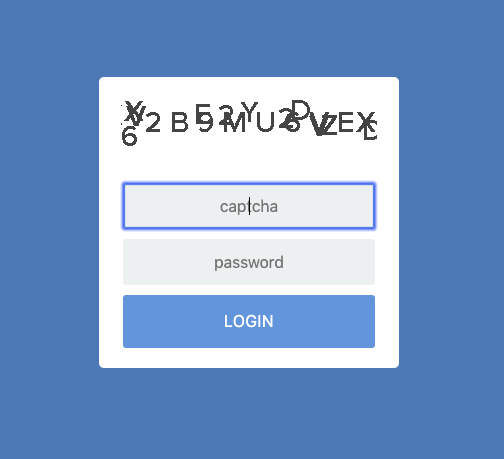
How Bunker Settings are Saved
In our security model, we assume the CKBunker may be “captured” by your adversaries. The CKBunker is not the last line of defense—that’s the Coldcard and your HSM policy.
If the Bunker is captured while it is turned on and running, then in the worst case, the attackers can read all of main memory, and will get the Tor Hidden service private key. This will allow them to impersonate your Bunker in the future. Presumably they can view your PSBT file and all other web interactions while you work with the Bunker.
However, they cannot change the HSM policy of the Coldcard. They do not know the TOTP/2FA secrets, and cannot generate OTP codes (only the Coldcard knows those) and so they cannot authorize spending that way and impersonate users. If the attackers are remote, relative to the location of the Coldcard, the “local confirmation code” feature will also protect you, since the attackers would need to convince your remote hands to enter a specific code.
When the data associated with the Bunker is “at rest”, meaning the
system is not running, we have good protections in place. All Bunker
settings are saved to ./data directory, as encrypted files. The
name of the file is a hash of the private key, and the contents are
a NaCl secret box (Curve25519). We store the private key for that
file on the Coldcard itself, in the storage locker.
When the Bunker starts, it searchs for a Coldcard on USB (and it also looks for the simulator). If it finds one already in HSM mode, then it reads the storage locker and uses the NaCl private key (32 bytes) to select and open the corresponding Bunker settings file. Therefore, each Coldcard has it’s own settings for the Bunker.
In setup mode, bunker settings are effectively not saved until the NaCL secret is saved into the policy of a Coldcard and saved there.
Other Notes
- PSBT files are never saved to disk. They stay in-memory only.
- HSM Policy files are not saved to disk, except as part of the settings.
- If you don’t choose Privacy over UX then many key details of your HSM policy are captured and saved into the encrypted settings. This includes details like the HSM text summary, user names, and other details that are know only when the policy is created.
- USB Encryption should be set to version 2 if firmware supports this
. For now default version is still 1. To enable version 2: `echo "USB_NCRY_VERSION: 2" > /tmp/ckbunker_ncryV2.yaml; ckbunker setup -c /tmp/ckbunker_ncryV2.yaml`. With version 2 enabled, in case of any ckbunker or communication failure, one needs to re-login to Coldcard